I have a PC issue but until now I did not find the right solution. My PC do not have an Audio Output Device Installed, I do not know why this error occur. My PC was working fine then suddenly this problem occurred.
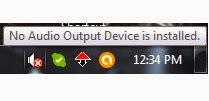 |
| This is the PC problem "No Audio Output Device is Installed" |
I try using windows troubleshooter but I only got this message "A problem is preventing the troubleshooter from starting". This error not only occurs on this particular problem but it occurs everytime I used windows troubleshooter. I now realize that windows troubleshooter on my PC won't run -*sigh* this is another problem.
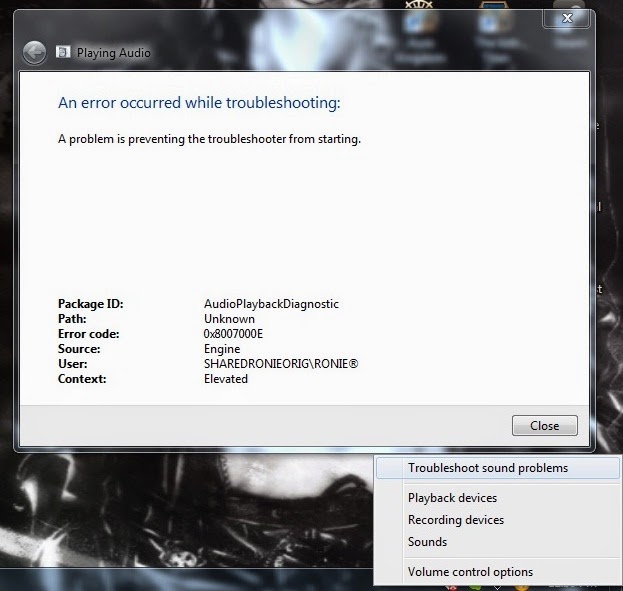 |
| Error occurred while troubleshooting: A problem is preventing the troubleshooter from starting. | | | |
I try going to Device Manager and scan for hardware changes but no result found. As you can see below, I do not have an audio device. By the way, I am not using any audio add-on such as audio card. My audio is built-in audio only.
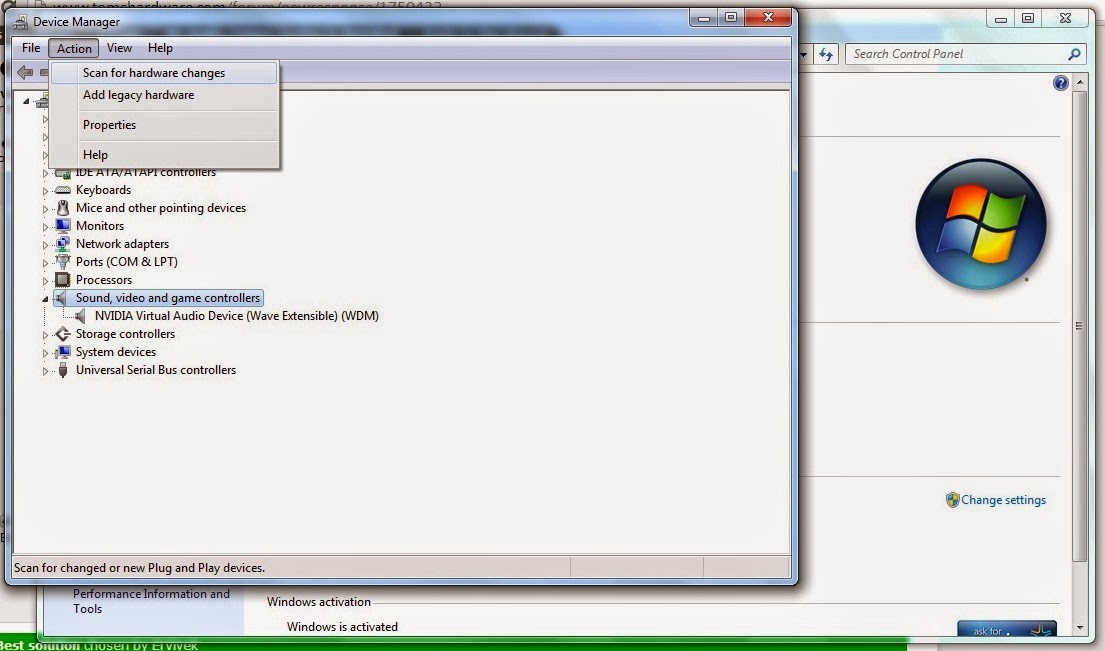 |
| Scanning for hardware changes: but still no result found |
If you have any idea on how to fixed this issues, You are free to post it on your comment. Please share your knowledge on how to solve this PC Issues. You will be helping not only me but also all the readers out there who are having the same issue. Thank you in advance.
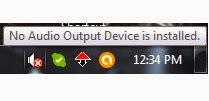
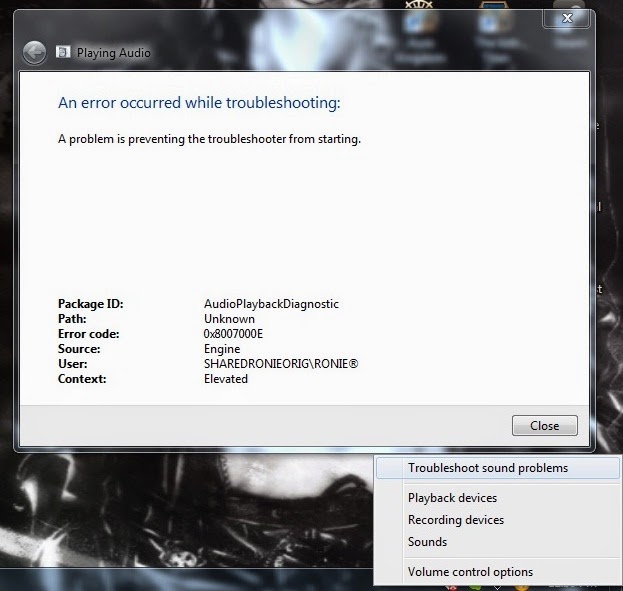
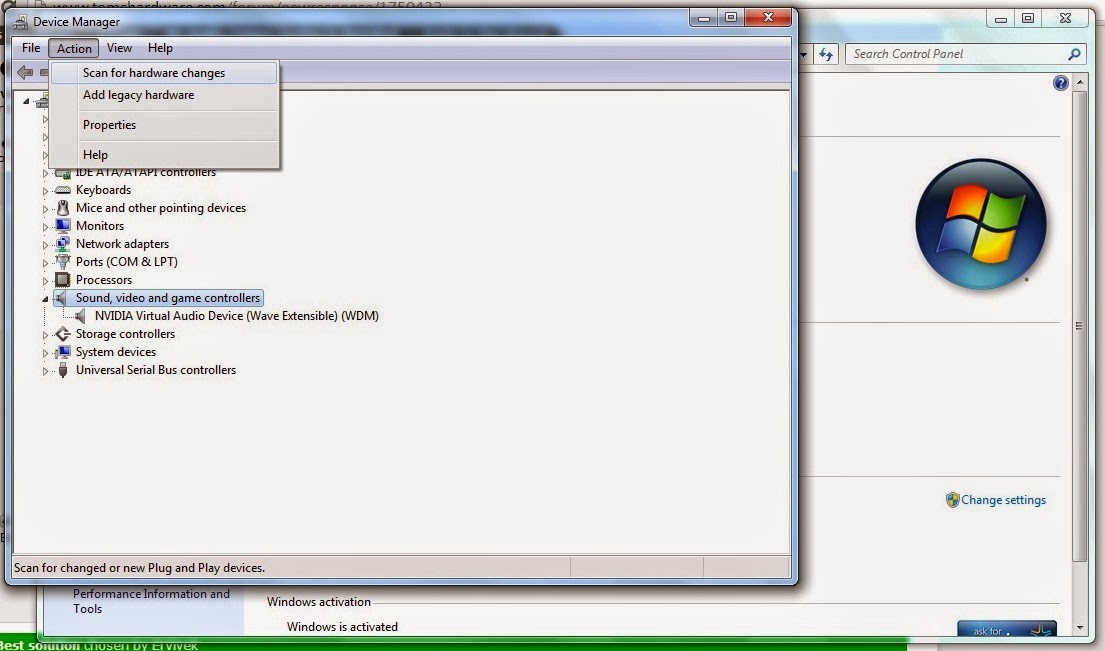
1) Open Control Panel from the Start Menu
ReplyDelete2) Open Device Manager
3) Scroll down and double-click on Sound, video and game controllers
4) Double-click Realtek High Definition Audio
5) Click Driver tab
6) Click Disable
7) Then click Enable
I have done Disable and Enable that but still nothing heard. no sounds are playing please tell other solution.
ReplyDeleteLook on your Windows Taskbar, next to the system clock, for a small speaker icon. Right-click this icon and select "Playback devices." Look for "Speakers" under the "Playback" tab. If you do not see this, right-click the body of the window and click "Show disabled devices." This will add a check mark next to the text, which signifies disabled devices are being shown. Right-click the "Speakers" icon, or whatever audio output device you are using, and click "Enable." If "Speakers" is already present and has a green check next to it, Windows already has it enabled.
ReplyDeleteThank you Ahmad, I already tried it, still no change. Its been 2016 and still I did not find a solution on this particular problem. I already bought new PC last Year but this case is still unsolved.
Deletethere is no solution for that problem...just use Bluetooth speaker.
ReplyDeleteThanks, Yes I already done that and it works. I also try using usb speakers and it also works.
Delete